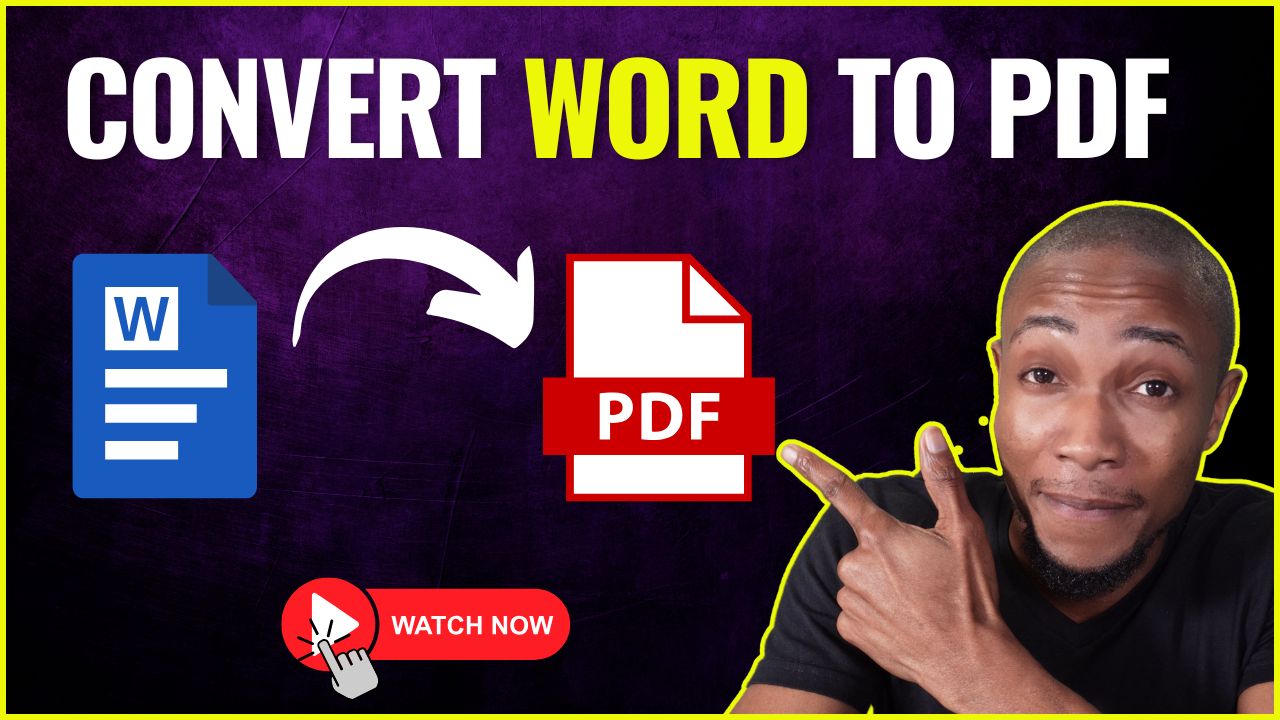Follow these steps to deactivate your Facebook account temporarily:
- Log into your Facebook account: Open the Facebook app or go to the website and log in with your credentials.
- Go to Settings: On the desktop version, click the down arrow in the top-right corner of the screen. On mobile, tap the three horizontal lines in the top-right corner to open the menu. From there, select “Settings & Privacy” and then “Settings.”
- Find “Your Facebook Information”: In the left-hand menu (desktop) or under the “Personal Information” section (mobile), find the option labeled “Your Facebook Information.”
- Select “Deactivation and Deletion”: You’ll see an option for “Deactivation and Deletion.” Click or tap on it.
- Choose “Deactivate Account”: You’ll be given two options: Deactivate Account or Delete Account. Select “Deactivate Account” and then click or tap “Continue to Account Deactivation.”
- Follow the Prompts: Facebook will ask you to choose a reason for deactivating and provide a few additional options (such as whether to keep receiving messages or emails). You’ll also be prompted to enter your password.
- Confirm Deactivation: Once you’ve completed the prompts, click or tap “Deactivate” to confirm. Your account will be temporarily deactivated.