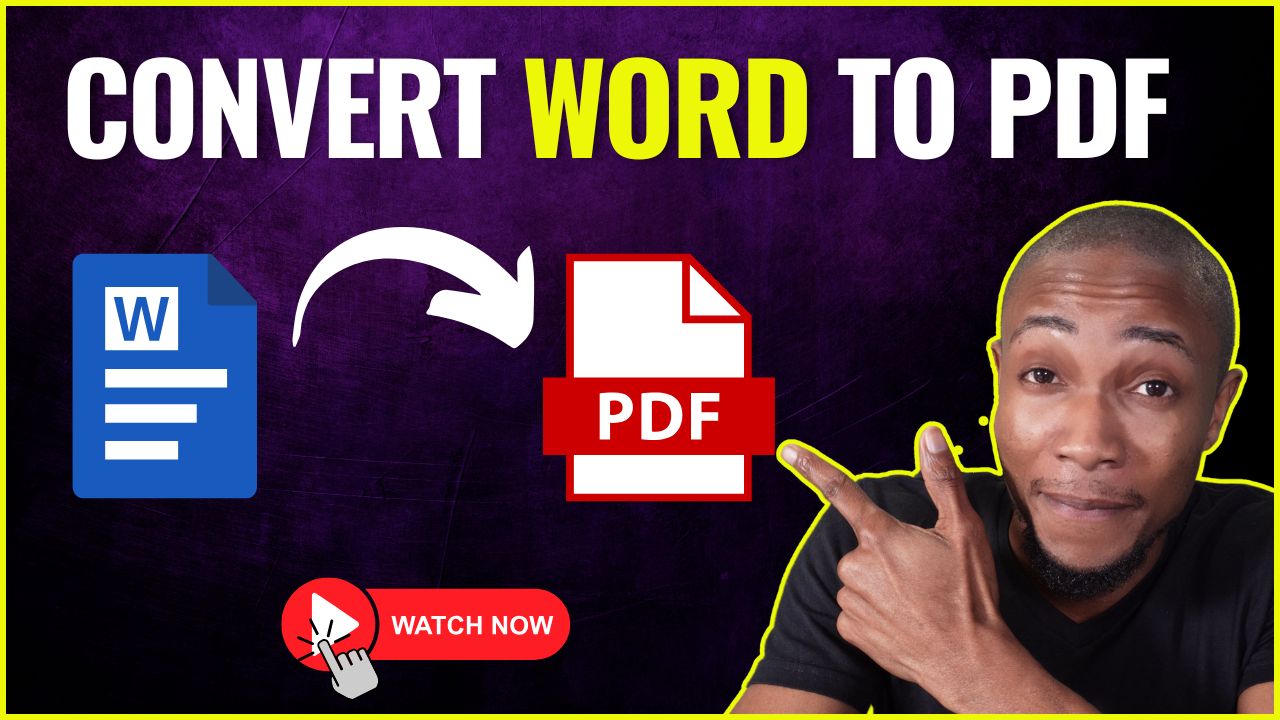Want to add a professional email signature in Gmail? In this video, I’ll show you how to create and set up an email signature in Gmail with text, images, social media links, and more!
📌 Step-by-Step Process:
1️⃣ Open Gmail and go to Settings
2️⃣ Navigate to the General tab
3️⃣ Scroll down to the Signature section
4️⃣ Click Create New and enter your signature details
5️⃣ Customize with text, images, links, and formatting
6️⃣ Select when to use your signature (new emails or replies)
7️⃣ Click Save Changes